Must Have Apps 2020: Dropbox and Boxcryptor. Convenient Privacy!
It’s the 2020s and most of you have learned about the benefits of cloud services to keep your data safe. Safe? Let me get back to this in a moment.
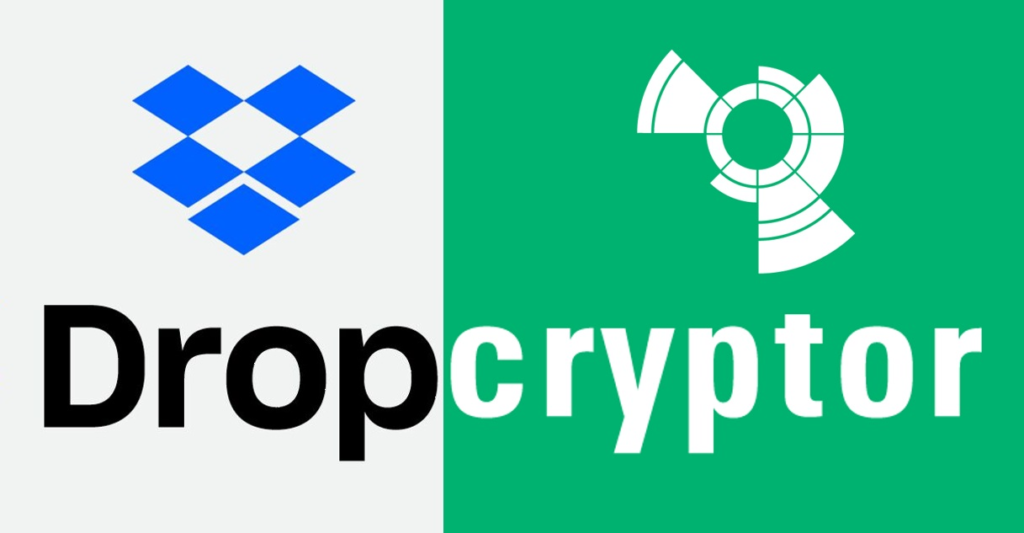
The benefits of cloud services – such as Google Drive, Dropbox, Apple’s iCloud, or Onedrive to name the most prominent ones – are obvious: you keep a copy of your files not only on your local devices but also keep a copy of it on some company’s cloud server. In case your hard disk fails, your laptop is stolen etc. you still have a remote copy of your important assignments, your research, your photos – heck, perhaps even a copy of your ID. That’s great. Sort of.
Wait, your ID? Is this safe? This depends on how you define safety. What’s “safe” for you?
a) to not lose data in case of corruption, theft, malware etc.
b) to keep personal information from prying eyes
To me, and to us here at the Smart Students Blog, keeping data “safe” means both: we want to make sure we do not lose important data – but we also want to make sure that our important data is kept from prying eyes.
Boxcryptor
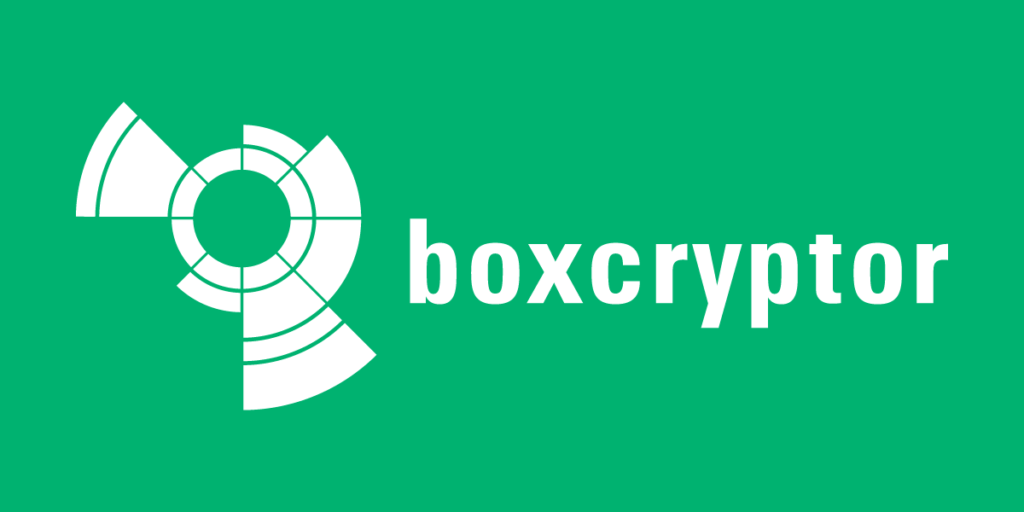
This is where Boxcryptor comes into play. Boxcryptor encrypts the files you want to store in the cloud service of your choice so that no one without access to your Boxcryptor credentials can access these files: neither your partner, your school, your cloud service provider, and not even the government (without specifically targeting your devices).
It is very simple to set up on MacOS and Windows as well as Android and iOS/iPadOS. Even better, the basic version – which is sufficient for 90% of students – is absolutely free. No need to pay for Boxcryptor. However, if you do want to subscribe to their personal plan you get a 25% discount as a student (see here for their pricing plans and comparison).
How does Boxcryptor work? After registering for an account, downloading the app, and logging in with your details, Boxcryptor opens a virtual drive folder. You can use it in a similar fashion to any other drives you have on your device, but every file you put in there is automatically encrypted. Have a look at the following video for a visual explanation:
Boxcryptor also provides mobile apps for both iOS/iPadOS and Android. It offers the convenient option to link it to multiple cloud services and even let’s you automatically back up your photos – and encrypts them directly. No need to worry about spreading/leaking sensitive photos anymore!
Dropbox
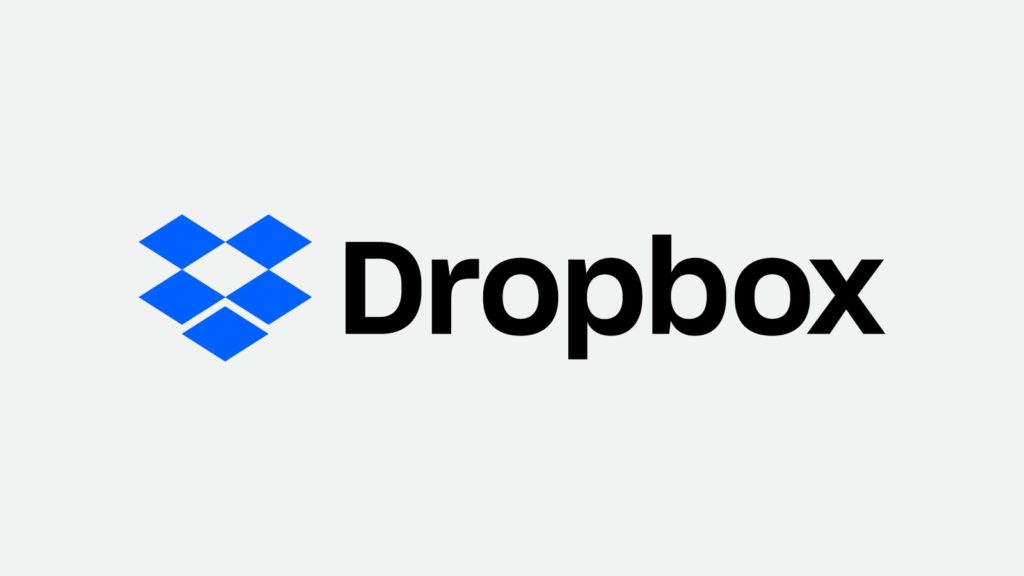
We understand that the students we work with often use quite a range of cloud services. Yet, we suggest to keep your most precious files with Dropbox. Not only is Dropbox a Boxcryptor partner, i.e. both services work together particularly well, it also has never failed us in more than a decade of intense use. We feel comfortable to recommend Dropbox while we have in fact lost files with Onedrive before (although this was more than five years ago when Onedrive was still called Skydrive).
In addition, Dropbox has a basic free account which offers plenty of space (2GB) for essential files. In fact, it makes sense to compartmentalise your cloud provider for different types of files. Having one (free) service dedicated to important student material and apart from, let’s say, extensive photo collections, is good privacy practice.
Dropbox and Boxcryptor;
Onedrive and Boxcryptor;
iCloud and Boxcryptor;
GDrive and Boxcryptor;
you get the idea…
Overall, it will not make much of a difference which cloud service you use as long as you trust the service – what matters is that you still encrypt your files so that no one can easily access your files and you are safe from unintended loss of the data as well as prying eyes.
Conclusion
Keep your data safe. Our solution is to use Dropbox and Boxcryptor to do so. You can use the free version of both services without any major limitations and test their services before committing to long-term (and possibly paid) usage. Better be safe than sorry!
How to start?
Step 1: Go to https://www.dropbox.com and download Dropbox
or: use the cloud service of your choice
Step 2: Go to https://www.boxcryptor.com and register an account. Then download Boxcryptor for your operating system. They also have very handy mobile apps!
Step 3: Install both and you’re done. Welcome to the encrypted lifestyle!
For more helpful apps and tools, check out our reviews and tips section here.